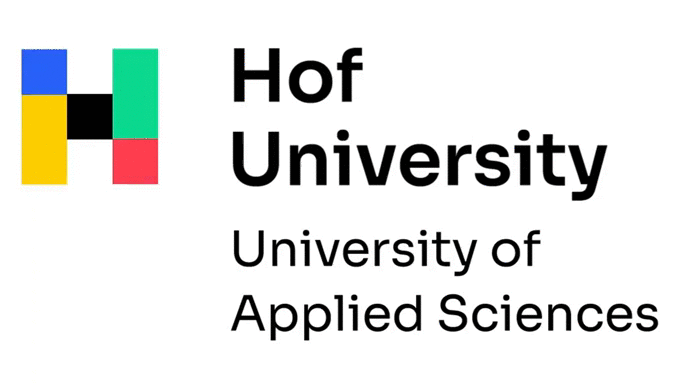Multifactor authentication / One-time passwords
manual: setting up multifactor authentication after changing the phone
manual: multifactor authentication for shibboleth services and vpn
manual: multifactor authentication for Microsoft 365
If you have questions considering multifactor authentication, please contact our MFA helpdesk at the following e-mail address: mfa.helpdesk@hof-university.de
Our helpdesk is also available via Teams. Further information can be found here
Multifactor authentication for Shibboleth services and VPN
Multifactor authentication is active for VPN and Shibboleth services. Shibboleth is an authentication method that is used at Hof University of Applied Sciences when logging in to services like: Moodle, Primuss, Nextcloud, Zoom, Panopto.
It is not possible to log in to these services without a second authentication factor. This second factor can be assigned via https://mfa.hof-university.de
You will need your online registration number to activate multifactor authentication. If you do not know your online registration number or initial password, please contact the Student Office.
Multifactor authentication for Microsoft 365
To log in to Microsoft services such as Office 365 and OneDrive, you need an additional second authentication factor. No start code is required for the setup, you will be prompted to assign the authentication factor during the first login to https://portal.microsoftonline.com
Instructions and Services
Important!
You are a new student at the Hof University and have successfully logged in to Outlook and changed your password. Activate your password potal account now and use it, when you forget your password or locked your account.
You should change your Windows login password every 90 days without being asked for security reasons.
You can change your password:
- online via password portal
- at the computer workstation at the university (please hold STRG+ALT+ENTF to log in)
- at the service terminal.
Once you have changed your password, adjust it in any program (Outlook, WLAN, VPN, Primuss, etc.), otherwise your account will be locked as soon as a login attempt is made with the old password, even if you are not aware of the attempt.
WHAT IS MY USERNAME?
All students receive their login information by letter or in digital form with instructions on how to activate their account.
Example:
Name: Alex Muster
Windows login name: amuster
Email alias and alternate username: amuster@hof-university.de
Email address: alex.muster@hof-university.de
First login password: !online registration numberHof
Online registration number = 8-digit matriculation number + 3 digits (e.g. 12345678945).
You can find this number in the access data letter. If you can no longer locate this document, please contact the Student Affairs Office.
PASSWORD POLICY
▪ min. 12 digits
▪ at least one character from each category: capital letters, lower case, numbers, special characters)
▪ following characters are not permitted @ Ä Ö Ü ä ö ü € ? § @ $ ^ & [ ] { } | \ ' / ~ "
▪ the new password has to be different from the former one (history of last 10)
▪ max. two consecutive letters from your name / surname are allowed
Functions
- Assign Campus-Card to owner (Windowscredentials/Password)
- Account status
- Transfer of deposited money from Campus-card to the printing account
- Cashless services (library, student administration)
- Operating test of the Campus-Card
- Retrieval of chipcard-ID
- Disabling printing service due to loss of Campus-Card
- Change and unlock of Windows password
You can find further information about the Campus-Card on the student affairs website.
http://www.hof-university.de/studierende/studienbuero/campuscard.html
Locations:
Hof: Library/printerpool, A021a, B022 - cloakroom, G025 - IISYS
Münchberg: Library, 610a
joining or leaving distribution groups (mailinglists/newsletters)
Regulations for the distribution list: Studierende (students)
As a student or employee of Hof University you receive an email account with up to 2 GB storage space for your emails.
You can access your email account:
- via browser using this link with the login data:
username@hof-university.de
university password
Microsoft 365 authentication factor with an app setting account type to "Exchange" with the login data:
username@hof-university.de
university password
Microsoft 365 authentication factorSigning in with an app works only for administratively enabled apps.
Enabled apps: iOS Mail app, Gmail app and Outlook 365 client (no Outlook New app on Windows)
manual: setting up a VPN connection under Windows
manual: setting up a VPN connection under macOS
manual: setting up a VPN connection under iOS/iPadOS
Some of our services are accessible outside the university only with a VPN connection.
Please install and configure the FortiClient. You can find the software on Moodle in this course.
After installation, please add the following data:
Connection name: Hochschule Hof
Remote Gateway: vpn.hof-university.de
You can then save the data and log in with your university access data:
Username: e.g. amuster
Password: University password, which you use e.g. for logging into Outlook.
OTP: 6digit Code from the Authenticator App
iOS (iPhone/iPad) in the FortiClient app:
You will require:
your user name,
your university password
the OTP that you also use for Moodle.
Secure Protocol: SSLVPN
Name: Hochschule Hof
Server-Address: vpn.hof-university.de
SSO: - (switched off)
Port: 443User Certificate: - (switched off)
Username: (your username)
how to guide: printing on the university multifunction printer
1. What prerequisites have to be fulfilled?
- campus card assigned to the user at the service terminal
- printing credit assigned at the service terminal
(account overview: printserver.hof-university.de - only available in the university network or via VPN).
2. From what devices can I print?
- from any university computer (e.g. library – no printer set up required)
- online printserver.hof-university.de
- from a private device via the standard printer dr-hof, if the FollowMe system is supported (e.g. no Android)
- USB drive (not supported by plotters)
3. Where can I pick up my printouts?
- Up to A3: at any multifunctional device (hold your campus card to the reader to log in). After sending the print job to dr-hof oder dr-hof an PRT02 you can pick it up any printer. Please note that not all printers support color printing.
- Larger than A3: The print jobs must be sent directly to the correct plotter, you can find the locations and printer names in the next section.
| MULTIFUNCTION PRINTERS | ||
| Campus | black &white / recycling paper | color / white paper |
| Hof | A 021a (2x) | A 115a |
| A 025 library(2x, 24h) | B 022 (24h) | |
| A 218 | B 212 (DR-KY50f-03) | |
| B 008 (24h) | D 249 | |
| B 212 (DR-KY50s-14) | G 025 (IISYS) | |
| C101 | C 159 | |
| Kronach | K 362a | |
| Münchberg | dyeworks building | library (24h) |
| design building 610a (24h) | ||
| Selb | N 202 | |
| printer model | Kyocera TASKalfa 5003 | Kyocera TASKalfa 5053ci |
| At all multifunction devices you can print/scan, as well as punch, staple and fold the printouts. | ||
| For online printing please chose prt02\dr-hof (virtual), you can pick up the printouts at any multifunction printer. | ||
| Plotter | ||
| Campus | plotter | room |
| Hof | DR-TM305-01 | A 115a |
| DR-TM305-02 | B 008 | |
| Kronach | DR-TM302-31 | N 202 |
| Attention: The printouts must be sent to the appropriate plotter! You may have to install the plotter you want to print to (e.g. DR-TM305-01) before sending a print job. | ||
| PRINTING COSTS | ||||
| format | color | black & white | color duplex | black & white duplex |
| A0 | 3,20€ | 0,80€ | ||
| A1 | 1,60€ | 0,40€ | ||
| A2 | 0,80€ | 0,20€ | ||
| A3 | 0,40€ | 0,10€ | 0,39€ | 0,09€ |
| A4 | 0,20€ | 0,05€ | 0,19€ | 0,04€ |
ADDITIONAL INFORMATION
- Extreme caution is advised when printing on transparencies. The equipment will be damaged by unsuitable films or incorrect settings (use universal feed lengthwise/horizontal orientation). Any printer damage resulting from improper use must be borne by the party responsible.
- Your printing/copy credit can be viewed or topped up at the service terminal. You will also receive an e-mail for your tax return after topping up your printing credit.
- In case of alleged misprints no credit refund is possible. Unused printing/copy credit will also not be paid out.
- Documents printed but not picked up at the printer will be automatically deleted from the system after 72 hours, the printing credit won’t be affected by this print jobs.
The WLAN connection is available on the entire Campus at Hof and Münchberg.
Login to the Campusnetwork:
WLAN Name / SSID: HAWHof
Username/Password: Windows credentials (e.g. mmustermann)
Security type: WPA2-Enterprise
CA certificates: System certificates
Encryption type: AES
Authentication method: PEAP-MSCHAP v2
802.1X: Userauthentication
Login to EDUROAM network:
WLAN Name / SSID: eduroam
Username/Password: Valid username and password at the home campus (e.g. mmustermann@homecampus.de)
Security type: WPA2-Enterprise
CA certificates: System certificates
Encryption type: AES
Authentication method: EAP-MSCHAP v2
802.1X: User authentication
Trusted certification authority: certificate
DFNRoaming/eduroam - further information
With a Microsoft 365 university license you receive access to the following applications for the duration of your studies: Word, Excel, PowerPoint, Outlook and OneDrive.
Please remember that the Office license in the Office 365 software is checked at regular intervals. If you receive a message that the school license will soon be deactivated, please note the following assistance. - Click Here
Six months after exmatriculation, this access will expire, and all your data stored in Microsoft 365 OneDrive will be deleted.
For the duration of your studies, you have 10 GB of storage space available in the Microsoft OneDrive Cloud.
To access the Office 365 Portal, please use the following link:
how to guide: accessing Webfolders and the H-drive
With access to Microsoft products, you receive 10 GB of storage space in Microsoft 365 OneDrive.
In addition, after logging on to a university computer, you have access to the following drives (OneDrive client is connected on university computers):
- Drive C: Local temporary data (after a reboot the hard drive will be reset to its installation state. The data cannot be retrieved.)
- Drive H: Storage location for your My Documents (Only visible to you, backups are performed weekly, max. storage capacity 1GB or 1.8 GB Faculty INF)
- Drive S: Shared storage location for students and faculty [the data in the directory s:\students will be deleted at the end of the semester (anyone can write and delete here)].
Cloud access via browser
https://webfolders.hof-university.de
Cloud access via Webdav
In addition to accessing Webfolders via browser, you can also mount your H-drive in Explorer on Windows or Finder on Mac and access it like a folder. To do it on Windows or Mac please follow this manual:
Manual
Suppose you have the following problem :
If you lose your card, please contact the Student Affairs (room A111 + A113).
email address: studentenverwaltung(at)hof-university.de
If you suspect that your student card is defective, please test the card at the following service points:
- top-up terminal
- cafeteria cashier or cafeteria vending machine
- service terminal
- library
- printing machine
If the student card does not work at several machines, please contact the Student Affairs (room A111 and A113).
email address: studentenverwaltung(at)hof-university.de
If you have trouble unlocking doors with your campus card, please contact the building management (room A215).
email address: gebaeudemanagement(at)hof-university.de
You will find your online registration number in the documents you received from the Student Affairs after your enrollment. If you cannot find the documents, please contact the Student Affairs (room A111 + A113).
email address: studentenverwaltung(at)hof-university.de
Depending on your enrollment status, different procedures may apply.
You are in the application phase:
- test access via another browser / device
- reset your password via the application portal.
You are a student:
- test the access via another browser / device
- test the access via Outlook and/or Moodle
- reset your password (e.g. via password portal or at the service terminal).
You are no longer a student:
- contact the Student Affairs.
If you are still unable to log in to the Primuss portal or you do not know your enrollment status, contact the Student Affairs (room A111 and A113).
email address: studentenverwaltung(at)hof-university.de
If you are unable to open your locker, please contact the Building Management (room A215).
email address: gebaeudemanagement(at)hof-university.de
Some of of databases and applications are managed only by our library. For questions about library services, visit the library website or contact the library staff.
email address: bibliothek(at)hof-university.de
If you have problems with the book scanner, please contact the library staff.
email address: bibliothek(at)hof-university.de
If you have any problems with the canteen top-up terminal, please contact the cafeteria staff.
Here you can find us
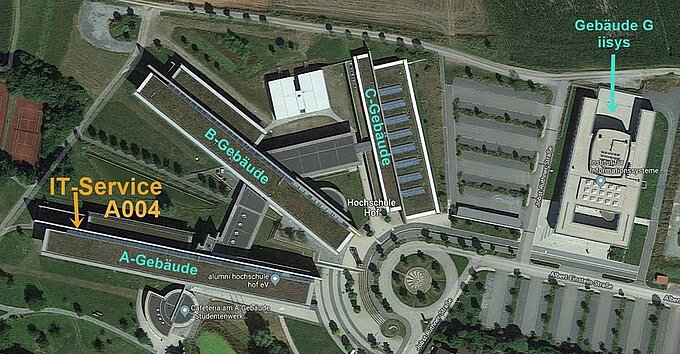
CAMPUS HOF
Building A | Room A004